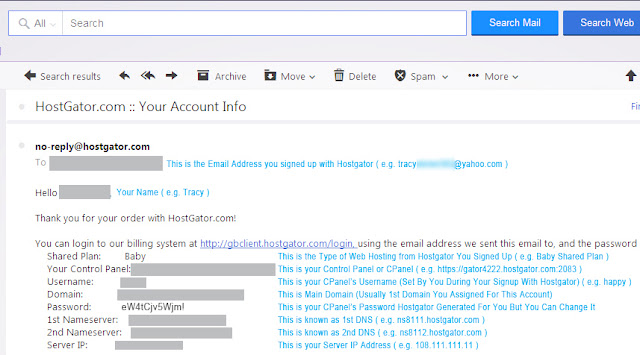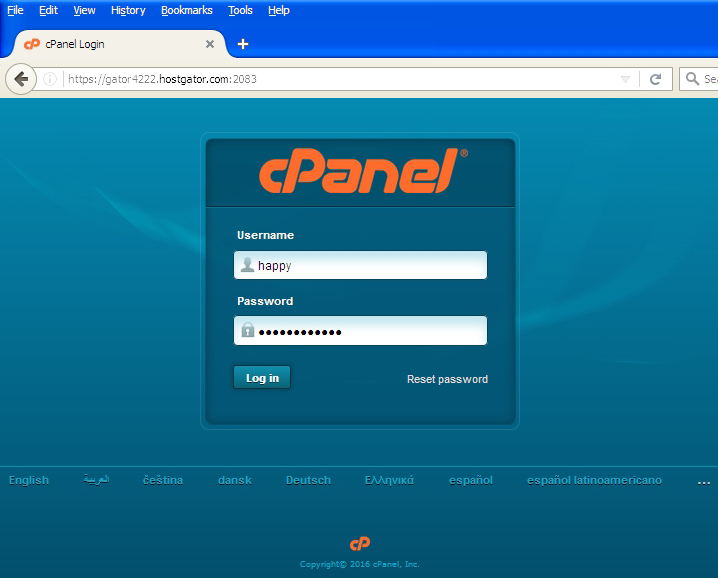Assuming you have both domain registered and you have got your Hostgator web hosting account ready, we shall now proceed straight into How To Install Wordpress On AddOn Domain In Hostgator. Usually "AddOn Domains" are domains that aren't the first domain being used on the same Web Hosting account. They are the 2nd, 3rd, 4th and nth domain that are being "add on" to their existing Web Hosting account.
In this step-by-step tutorial, I will assume AddOn Domain (i.e. addon123.com) registered from Namecheap due to my own personal experiences and Web Hosting plan comes from Hostgator Baby Shared Plan.
1) You may recall that when you signed up with Hostgator's Baby Shared Plan Web Hosting Account, you were sent this email with heading "Hostgator.com :: Your Account Info" that contains all your web hosting account essential information :
2) Next you are going to login to your Namecheap.com account and locate your "addon123.com" in your "Domain List". Once you have located it, on the extreme right side, click
"MANAGE" button (See picture below).
Scroll down and look
for "NAMESERVERS". Set the nameservers to "ns8111.hostgator.com" and "ns8112.hostgator.com" respectively to point to my Hostgator hosting account. (Refer to your own email entitled "Hostgator.com :: Your Account Info" for the 1st Nameserver and 2nd Nameserver as your info will be different from mine in this example.).
Type the "ns8111.hostgator.com" and "ns8112.hostgator.com" and then click the little "Green Tick" to effect the change. (See picture above). Setting the nameservers (DNS) for your domain to point to your hosting can take up to 24 - 72 hours to DNS propagate. So it may be worthwhile to set it now than later.
3) After you have done your DNS-setting, you can login to your Hostgator's Control Panel (Cpanel), type "https://gator4222.hostgator.com:2083" in your web browser.
Fill in your "Username" : happy
Fill in your "Password" : eW4tCjv5Wjm!
(Please refer to your own "Hostgator.com :: Your Account Info" email to get your Username and Password as your info will be different from mine.)
4) Once you have clicked "Log in" button, the Hostgator's Cpanel interface will display on your screen. You will be shown a "Welcome New User" message in which you can safely click "No, I'm fine. Thanks!" and move on.
5) Go to "Domains" section and then click "Addon Domains". (See picture below).
6) You will notice when you type "addon123.com" in the "New Domain Name" … the "Subdomain or FTP Username" and the "Document Root" will usually be auto-filled for you. Next click the "Password Generator". (See below).
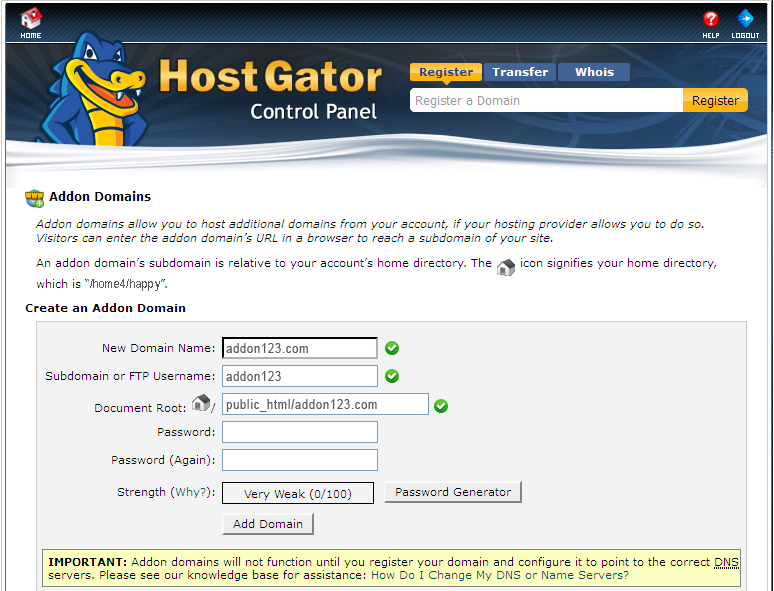
7) After you have clicked the "Password Generator" to generate a password. You may see it will auto-generate strong password for you. If you are not happy with it, then click "Generate Password" to generate another new strong password for you. Assuming you are happy with it, copy this password generated and store it elsewhere safe till you need it at some point of time in future. Just click the checkbox "I have copied this password to a secure location" and Click "Use Password". (See picture below).
After you have clicked "Use Password", they will tell you how strong your password is. And then click "Add Domain".
8) After you have clicked "Add Domain", you will be shown the below screen. Click "Go Back".
9) After you have clicked "Go Back", you will be shown the below screen to let you know your addon domain (i.e. "addon123.com") has been duly added to the list of your addon domains.
10) Once you have added your domain to the addon domain list, you can now proceed to install Wordpress. Go to "HOME" icon at the top left corner. (See below).
11) Scroll down and look for "Software and Services" section and click "QuickInstall". (See picture below).
 |
| Just click the "Okay, I've got it" button and proceed. |
6) You will be shown the below screen, click "WordPress" button.
7) This below screen will immediately appear and click "Install WordPress" button on the right.
 |
In "install/path/here" field, leave it blank.
In "Admin Email" field, set your own Email Address (e.g. tracy****@yahoo.com)
In "Blog Title" field, give your Blog a meaningful Title (e.g. Welcome To Addon 123)
In "Admin User" field, this is the Username you assign to yourself meant for login into your WP-Admin. (e.g. Tracyob456).
(Note : For more safer Admin Username, you may want to assign a more unique username with letters as well as numbers.)
In "First Name" field, this is your first name (e.g. Tracy)
In "Last Name" field, this is your last or surname (e.g. Obrien)
Click "Install WordPress".
 |
| Just click the "No thanks, I'm a web designer" link and proceed. |
9) Very shortly, you will be notified that the Wordpress installation for your addon domain is completed and you can click "View Credentials" at the right side to get your site credentials. It is important to keep this information handy when you want to logon to your WP-Admin for the first time:
At this point of time, your site (i.e. http://addon123.com/) is ready for viewing.
10) To logon to your Wordpress Admin (WP-Admin) Area :
- In your web browser, type http://addon123.com/wp-admin
- Key in your Username : Tracyob456
- Key in your Password : S6N4ksuYgT1KfS
(This Password is auto-generated to allow you to access your WP-Admin, however you can change to a new password inside the WP-Admin Area)
Finally, if your DNS is properly setup and propagated well, your Wordpress site should generally be fine and can be view online.